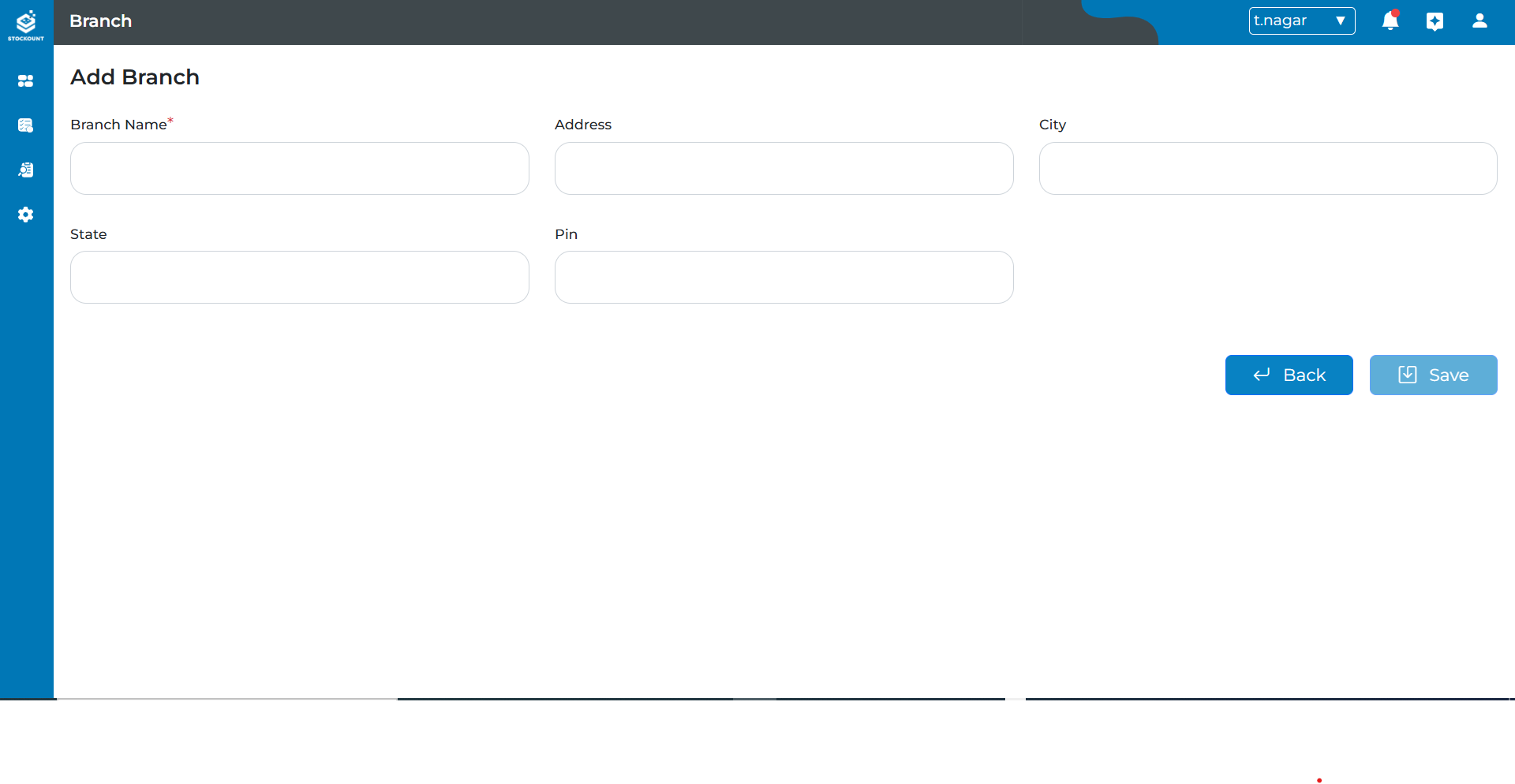Company and Branch Configuration
Adding Company
To ensure smooth operations and proper documentation, follow these steps to add company details:
Enter Company Information
Fill in all the required fields. Fields marked with an asterisk (*) are mandatory. Ensure the information entered is accurate and valid.
I. Company Details
- Company Name: Enter the official name of the company.
- Company Short Name: Enter a brief abbreviation or acronym for the company.
- Email ID: Enter the primary email address for the company.
- Website: Enter the company’s official website URL.
- Mobile Number: Enter the primary contact number.
- Additional Number: Enter an alternate contact number.
- Company Logo: Upload the company’s logo (optional).
II. Address Details
- Registered Address*: Enter the official address of the company’s headquarters.
- Pin: Enter the postal code for the registered address.
- City: Enter the city where the company is located.
- State: Enter the state/province of the company’s registered address.
- Country: Select the country from the dropdown menu.
III. Regional Details
- Language: Select the primary language for the company.
- Time Zone: Select the time zone in which the company operates.
- Culture: Select the cultural settings for localization.
IV. Other Details
- Registered ID: Enter a unique registration ID for the company.
- Registered ID-2: Enter an additional registration identifier (optional).
- Registered ID-3: Enter a second additional registration identifier (optional).
Save the Details
After entering the information, click the Save button to store the company details.
Next Steps
- Once saved, the company details will be available to proceed with further operations without interruptions.
Back Button
- Before Save: Return to the previous page without saving.
- After Save: Return to the previous page.
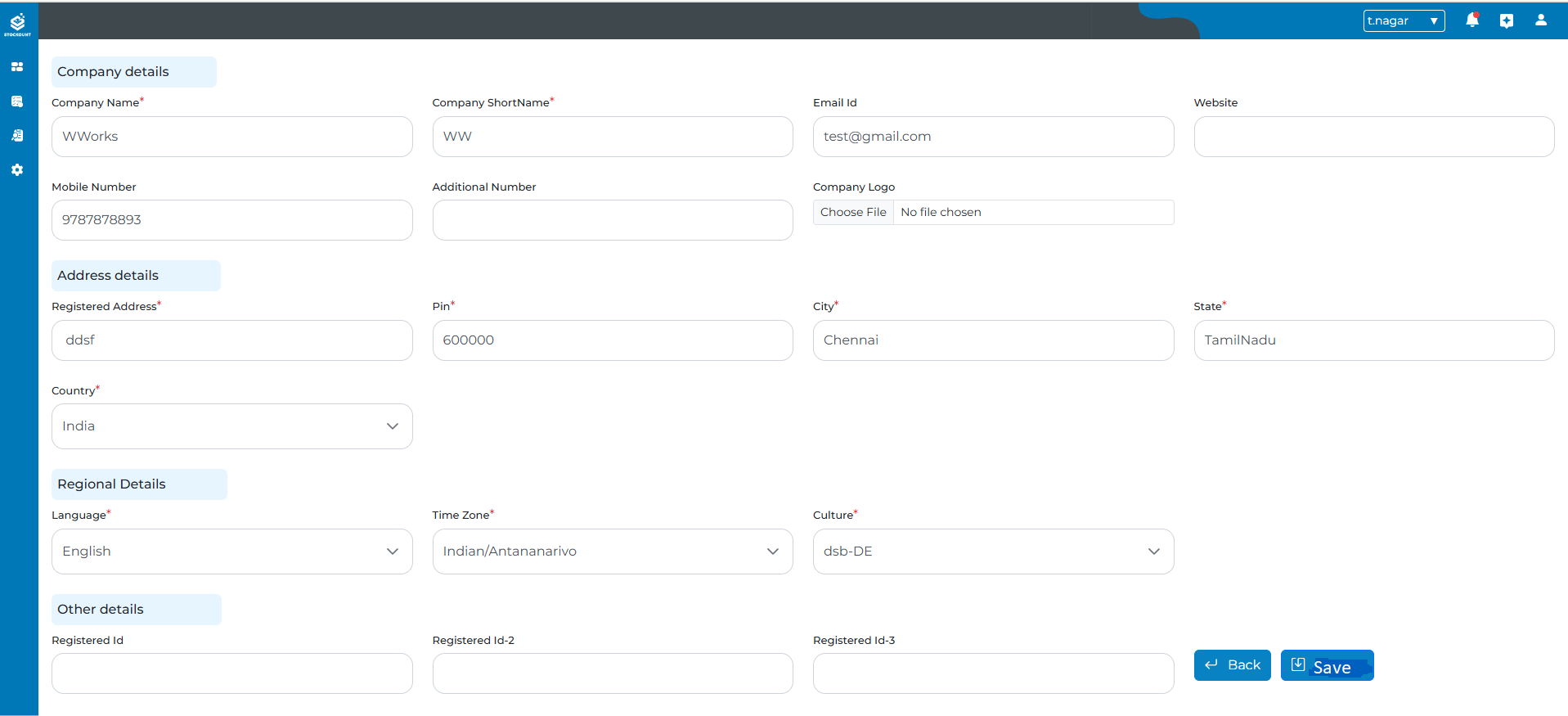
Adding Branch
Each company can have multiple branches, and adding branch details is essential for further operations. To add a branch, follow these steps:
Enter Branch Information
Provide the following mandatory details:
- Branch Name: Enter the name of the branch.
- Address: Enter the address of the branch.
- City: Enter the city where the branch is located.
- State: Enter the state/province of the branch location.
- Pin: Enter the postal code of the branch address.
Fields marked with an asterisk (*) are mandatory. Ensure that the information entered is accurate.
Save the Details
After filling in the details, click the Save button. The branch information will then be successfully saved and linked to the corresponding company. By completing this step, you can proceed with branch-specific operations seamlessly.
Back Button
- Before Save: Return to the previous page without saving.
- After Save: Return to the previous page.