Ongoing Audits
This section displays the latest audit plans currently in progress in a table format.
Table Structure:
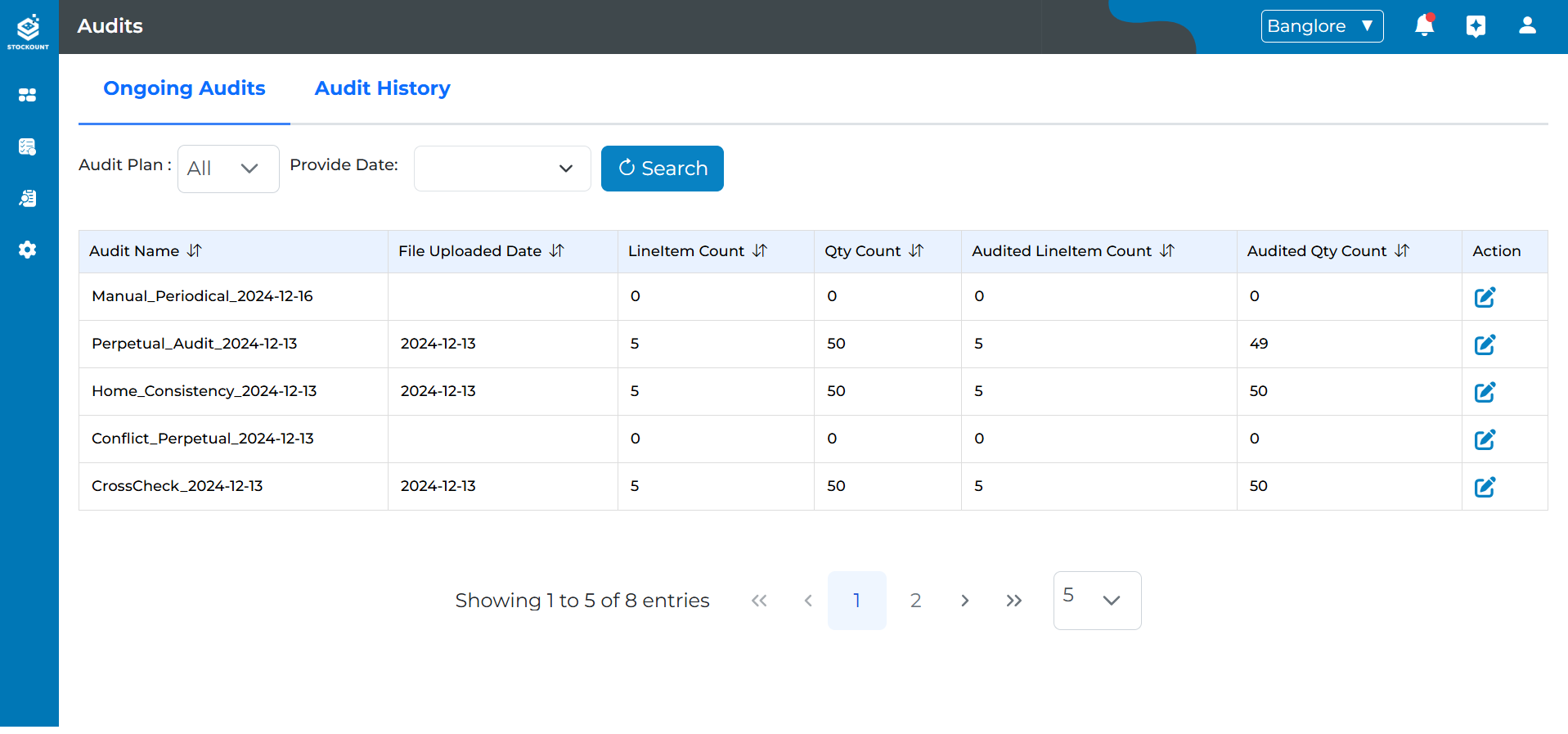 The table includes the following columns:
The table includes the following columns:
- Audit Name: The name of the audit.
- File Uploaded Date: The date the audit file was uploaded.
- Line Item Count: The total number of line items.
- Quantity Count: The total quantity of line items.
- Audited Line Item Count: The number of audited line items.
- Audited Quantity Count: The quantity of audited items.
- Action: Edit Icon.
Each row represents a specific audit plan.
Navigation: Clicking the Edit Icon in each row navigates the user to the corresponding Auditing Page.
Auditing Page Tabs
Upon navigating to the Auditing Page, users will find four distinct tabs, each with specific access permissions.
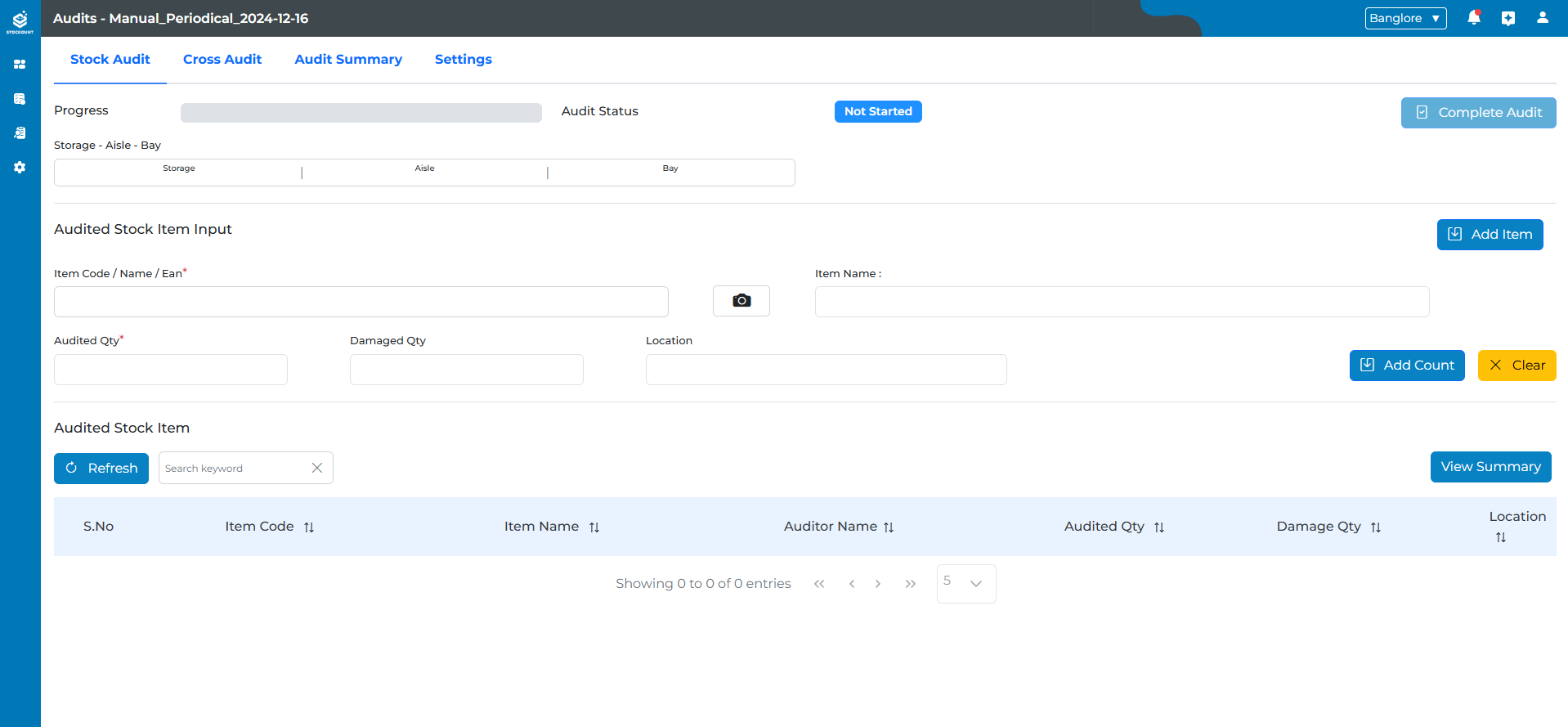
Stock Audit Tab
This tab is accessible only to auditors, allowing them to perform stock audits. The Stock Audit Page is structured into three primary sections:
1. Header Section
- Progress Bar: Displays the current audit progress.
- Audit Status:
- Not Started: The audit has not yet commenced.
- In Progress: The audit is currently underway.
- Completed: The audit has been finalized.
- Storage Input:
- Aisle-Bay: Input box for specifying the storage location.
- Complete Audit Button: Finalizes the audit process.
2. Middle Input Area
- Audited Stock Item Input:
- Item Code: Input field; the corresponding item name auto-generates upon entry.
- Audited Quantity: Input box for recording the audited quantity.
- Location Input: Field to specify the item's location.
- Damaged Quantity: Displayed only if the "Audit Damaged Inventory" checkbox is enabled in the audit plan.
- Add Item Button: Adds the audited item to the audit list.
- Clear Option: Clears the input fields.
3. Final Audit Summary
- Audited Stock Items Table:
- Item Code: Displays added audited items.
- Item Name: Corresponding item names.
- Auditor Name: Name of the auditor.
- Audited Quantity: Total audited quantity per item.
- Damaged Quantity: Quantity of damaged items (if applicable).
- Location: Storage location.
- Dropdown Option: Clicking this reveals an additional table containing:
- Audited Quantity: Total audited quantity.
- Damaged Quantity: Total damaged quantity.
- Location: Location of the items.
- Date: Date of the audit entry.
- Action: Delete icon for removing the audited item.
4. Completing the Audit
Clicking the "Complete Audit" button navigates the user to the Audit Declaration Page.
Audit Declaration Process
The Audit Declaration process is a formal mechanism for auditors to review, validate, and confirm audit findings before completion. It ensures accountability for the accuracy of audited quantities and discrepancies, fostering transparency and reliability.
Information Displayed:
- Item Code: The code of the audited item.
- Item Name: The name of the audited item.
- Stock Quantity: The original quantity in stock.
- Audited Quantity: The audited quantity.
- Damaged Quantity: The quantity of damaged items.
- Discrepancy Type: A field for noting the reason for any discrepancies.
Confirmation and Completion:
- Confirm Checkbox: Must be checked to confirm completion.
- Reason Dropdown: Options include:
- Theft
- Misplaced
- Inward Error
- Sale Error
- Others
Final Confirmation:
After checking the confirm box and selecting a reason (if applicable), clicking the "Complete" button triggers a confirmation message:
- Message: "Are you sure you want to complete the audit?"
- Options:
- Cancel: Closes the confirmation dialog.
- Complete: Finalizes the audit.
Completion Message:
If the user clicks "Complete," a success message is displayed:
- Message: "Audit completed successfully."
Once the audit is marked as complete, it is ready for cross-auditing.
Other Audit Tabs
Besides the Stock Audit and Audit Declaration tabs, there are two other tabs with restricted access:
- Cross Audit Tab: Accessible exclusively by cross-auditors for validating audit results.
- Audit Summary Tab: Restricted to the audit owner, providing an overview of the audit findings.
- Settings Tab: Also accessible only to the audit owner for configuration and adjustments.